跳转至
Quick Reference
- Board Information
- Software
Out of the Box
The following section describes the steps to boot the i.MX 7ULP EVK.
Development kit contains:
- i.MX 7ULP EVK consisting of a baseboard (the larger board) and a SOM (the smaller board)
- USB 2.0 cable (standard-A to micro-B)
- USB Type C cable (standard-A to Type C)
- 5 V/2 A universal power supply
- 8 GB SD card with bootable operating system demonstration image
1.1 Get familiar with the board
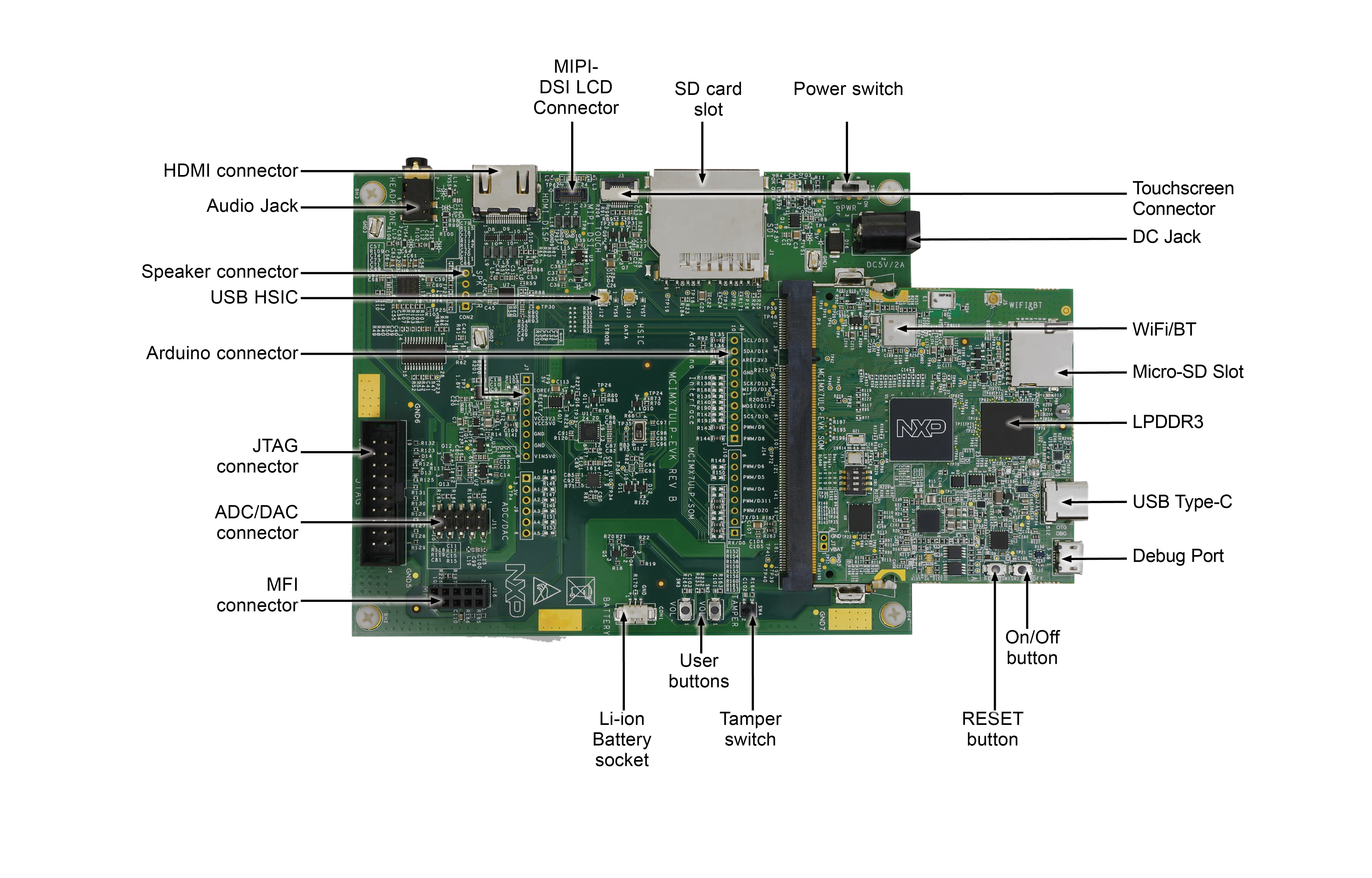
Figure 1. i.MX 7ULP EVK front view with the SOM installed

Figure 2. i.MX 7ULP EVK back view with the SOM installed
1.2 Insert the SD card (J1)
The kit includes an SD card with a pre-built NXP Linux binary demo image. Without modifying the binary inside the SD card, booting from this SD card provides a default system with certain features for building other applications on top of Linux. The software is described in the following sections.
1.3 Connect USB Debug Cable
Connect the micro-B end of the supplied USB cable into Debug UART port J6. Connect the other end of the cable to a host computer.
If you are not sure about how to use a terminal application, try one of the following tutorials depending on the operating system of the host machine:
Linux

Windows

Windows

1.4 Connect the HDMI Cable
To see the user interface provided with the image binary connect a monitor via the HDMI
connector on the baseboard(J4).
1.5 Boot Switch Setup
Click here to see the Boot Switch Setup
1.6 Connect power supply
Connect the power supply cable to the power connector on the baseboard (P1)
Power the board by flipping the switch (SW1)
The processor starts executing from the on-chip ROM code. With the default boot switch setup, the code reads the fuses to define the media where it is expected to have a bootable image. After it finds a bootable image, the U-Boot execution should begin automatically.
Information is printed on the serial console for the Cortex®-A7. If you do not stop the U-Boot process, it continues to boot the kernel.
1.7 Congratulations! Linux has booted!
Once Linux is booted, login using the user name root and no password.
TIP: To proceed to U-Boot, press any key before the value of the U-Boot environment variable, bootdelay, decreases and before it times out (default 3 seconds). If you stop the U-Boot process, you can run the following command to continue with the Linux boot process:
# boot
Embedded Linux®
This section is applicable ONLY if attempting to load a Linux operating system on the board.
The i.MX Linux Board Support Package (BSP) is a collection of binary files, source code, and support files that are used to boot an Embedded Linux image on a specific i.MX development platform.
Current releases of Linux binary demo files can be found on the i.MX Linux download page. Additional documentation is available in the i.MX Linux documentation bundle under the Linux sections of the i.MX Software and Development Tool.
2.1 Overview
Before the Linux OS kernel can boot on i.MX board, the Linux kernel is loaded to a boot device (SD card, eMMC and so on) and the boot switches are set to boot that device.
There are various ways to download the Linux BSP image for different boards and boot devices.
For this getting started guide, only a few methods to transfer the Linux BSP image to an SD card are listed. Experienced Linux developers can explore other options.
2.1.1 Download an NXP Linux BSP pre-built image
The latest pre-built images for the i.MX 7ULP EVK is available on the Linux download page under the most current version on Linux.
The pre-built NXP Linux binary demo image provides a typical system and basic set of features for using and evaluating the processor. Without modifying the system, users can evaluate hardware interfaces, test SoC features, and run user space applications.
When more flexibility is desired, an SD card can be loaded with individual components (boot loader, kernel, dtb
file, and rootfs file) one-by-one or the .sdcard image is loaded and the individual parts are overwritten with
the specific components.
2.1.2 Burn NXP Linux BSP image using the Universal Update Utility (UUU)
In addition to the connections from Out of box chapter, connect the USB Type-C cable (SOM J2) to the host machine.
Turn off the board. Consult Boot switch setup and configure the board to boot on SDP (Serial Download Protocol) mode.
Depending on the OS used in the host machine, the way to transfer the Linux BSP image onto an SD card can vary. Choose an option below for detailed instructions:
2.1.2.1 Install UUU on Linux Distro
Download the latest stable files from UUU GitHub page. An extensive tutorial for UUU can be found in https://github.com/NXPmicro/mfgtools/wiki.
- uuu
- libusb1 (via apt-get or any other package manager)
2.1.2.1.1. Burn the NXP Linux BSP image to the board
By default, this procedure flashes the image to the eMMC flash. Check the UUU GitHub page for reference on how to flash the image to other devices.
Open a terminal application and change directory to the location where uuu and the latest Linux
distribution for i.MX 7ULP EVK is located. Add execution permission to the UUU file and execute it.
UUU waits for the USB device to connect
$ chmod a+x uuu
$ sudo ./uuu <kernel_version>_images_<SOC>.zip
Turn on the board, uuu starts to copy the images to the board.
When it finishes, turn off the board, and consult Boot switch setup to configure the board to boot from eMMC.
2.1.2.2. Install UUU on Windows
Download the latest stable files from UUU GitHub page. An extensive tutorial for UUU can be found in https://github.com/NXPmicro/mfgtools/wiki.
- uuu.exe
- Serial USB drivers (depending on your board and Windows installation - check Windows Device Manager)
2.1.2.2.1. Burn the NXP Linux BSP image to the board
By default, this procedure flashes the image to the eMMC flash. Check the UUU GitHub page for reference on how to flash the image to other devices.
Open the Command Prompt application and navigate to the directory where the uuu.exe file and the Linux release for the i.MX 7ULP EVK is located.
uuu.exe <kernel_version>_images_<SOC>.zip
Turn on the board, uuu starts to copy the images to the board.
When it finishes, turn off the board, and consult Boot switch setup to configure the board to boot from eMMC.
Explore
3.1 Explore the documentation
When working with embedded systems, it is important to bear in mind that the documentation is wide and diverse. It is common to have different levels of documentation. The i.MX 7ULP EVK board has some documents. However, this board’s processor is i.MX 7ULP which is documented with SoC level documents. The BSPs available are documented with the BSP level documents.
Choose an option below for related documents:







