Getting Started with the S32K3X4EVB-T172 Evaluation Board for Automotive General Purpose
本文档内容
-
Out of the Box
-
Get Software
-
Plug It In
-
Build, Run
1. Out of the Box
2. Get Software
You can watch the video or follow the below step-by-step guide to set up your S32K3X4EVB-T172 Evaluation Board:
2.1 Get the Integrated Development Environment (IDE)
Download and install S32 Design Studio IDE for S32 Platform.
DOWNLOAD S32 DESIGN STUDIO IDE2.2 Install the S32K3xx Development Package
Go to Help → S32DS Extensions and Updates from the top menu to open the S32DS Extensions and Updates. Navigate to the S32K3xx development package and install it.

Continue with the installation of the S32K3 Real-Time Drivers.

2.3 Download and Install Elektrobit tresos Studio and Real-Time Drivers (Only AUTOSAR® Users)
Download and install Elektrobit Tresos Studio / AUTOSAR Configuration Tool from S32K3 Standard Software Package.
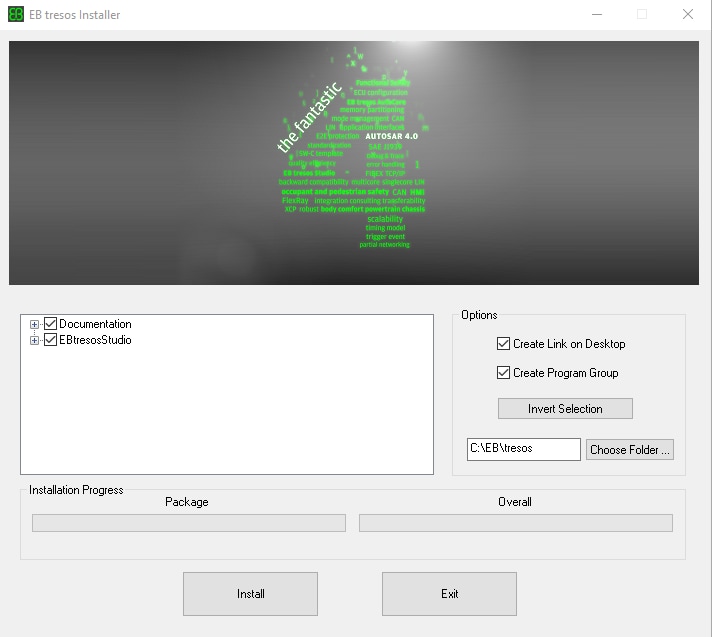
Download and install the .exe file of the S32K3 Real-Time Drivers for Cortex-M from the S32K3 Standard Software Package.
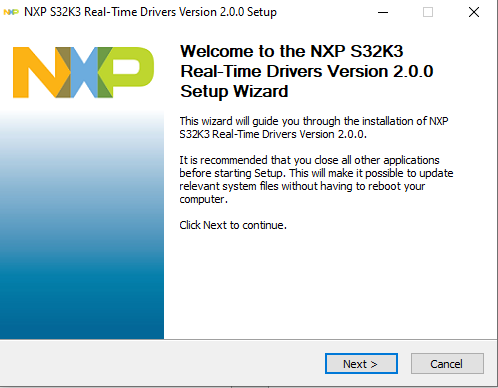
The installer will ask for the EB tresos installation directory on your disk, saving time in configuration.

2.4 Get the Run-Time Debugging Tool
S32K3X4EVB-T172 performs better when using the FreeMASTER Run-Time Debugging TOOL.
The FreeMASTER communication driver for S32K3 microcontrollers is also needed; download it from the Automotive SW - S32K3 - S32 FreeMASTER link in the S32K3 Standard Software Package.
Open S32DS Extensions and Updates dialog (menu → Help → S32DS Extensions and Updates), click on Add Update Sites link and navigate to FreeMASTER communication driver for S32K3 (zip file starting with "com.") on your disk.
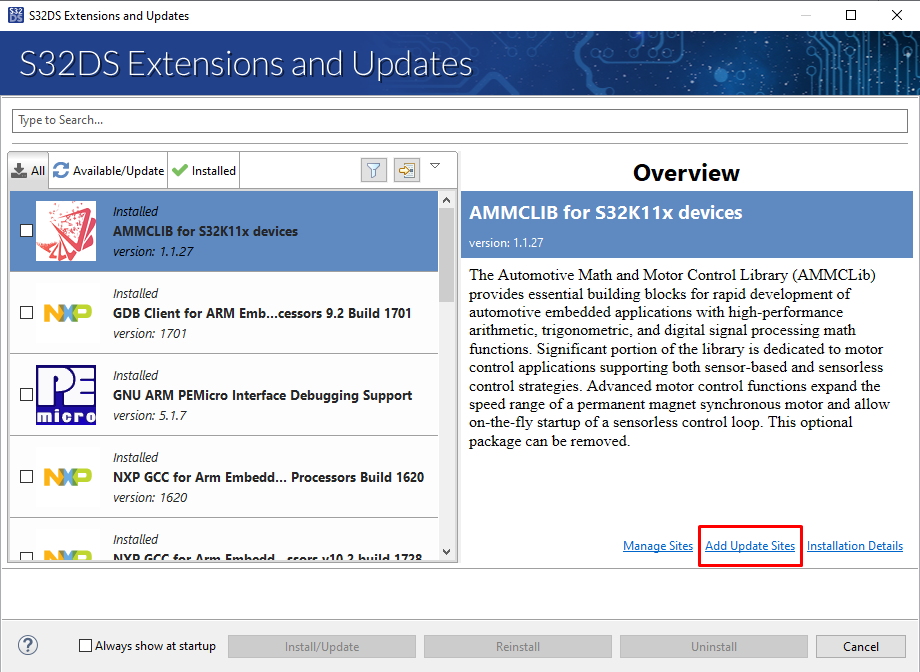
Install FreeMASTER communication driver for S32K3.

Additional optional software may be downloaded from S32K3 Reference Software Package.
3. Plug It In
3.1 Set Up Jumpers in the S32K3X4EVB-T172 Evaluation Board

| Default Jumper settings | ||
|---|---|---|
| Jumper | State | Notes |
J1 |
CLOSED | Disabled FS26 watchdog after power-up |
J5 |
1-2 | Select voltage level for FS26 DEBUG pin |
J8 |
CLOSED | External circuits powered from VDD_HV_B domain |
J9 |
CLOSED | External circuits powered from VDD_HV_A domain |
J427 |
CLOSED | The MCU peripherals powered from the VDD_HV_A domain |
J15 |
CLOSED | The MCU peripherals powered from the VDD_HV_B domain |
J18 |
1-2 | 5 V for the VDD_HV_A domain |
J13 |
1-2 | 3.3 V for the VDD_HV_B domain |
J20 |
OPEN | LIN1 Commander* mode |
J22 |
1-2 | 5 V from FS26 SBC |
J24 |
OPEN | LIN2 Commander* mode |
J26 |
CLOSED | 3.3 V from FS26 SBC |
J30 |
OPEN | FS26 wake inputs |
J31 |
1-2 | V15 domain powered from FS26 SBC |
J44 |
OPEN | On-board debugger UART pins |
J423 |
CLOSED | 12V from J14 connector |
J424 |
CLOSED | Connect 3.3V voltage signal with 3.3V MCU power domain option |
3.2 Plug in the Power Supply
Switch SW1 to the OFF position (fully to the right).

Connect the 12 V power supply adapter and switch
SW1 to the ON position (fully to the left).

When power is applied to the EVB, four orange LED's adjacent to the voltage regulators show the presence of the supply voltages (12 V, 5 V, 3.3 V and 1.5 V).
4. Build, Run
Let's take your S32K312EVB-T172 evaluation board for a test drive.
4.1 Create a S32DS Project from Example
Open S32DS and from the menu, go to: File → New → S32DS Project from Example. Select one of RTD example codes. You may choose between examples with high-level API or with low-level API. For example: Port_example_K344.

4.2 Using the Configuration Tool
Double-click on the .mex project file.

Please ensure that you configure appropriate project and click on the "Update Code" button for generating configuration files.

4.3 Upload Software and Debug
Return back to the C/C++ perspective.

Use the debug configuration menu and select one of predefined debug configurations for building and uploading software into MCU.

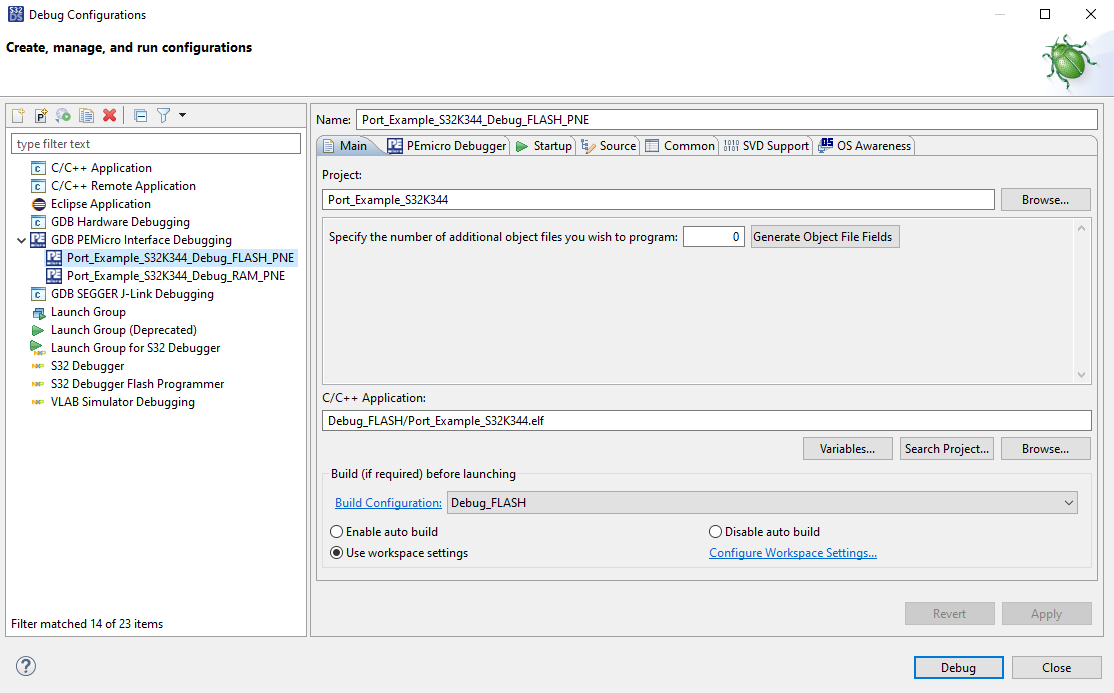
The S32DS will switch into debug perspective where you may let the code run.

The red LED will now blink for approximately 10 seconds.
Design Resources
Software
- How To Use the Automotive Software Package Manager
- S32K3 Standard Software Package
- S32K3 Reference Software Package
- S32 Design Studio IDE
- Real-Time Drivers (RTD)
- S32K Power Estimation Tool (PET)
- Model-Based Design Toolbox (MBDT)
- Structural Core Self-Test (SCST) Library
- FreeMASTER Run-Time Debugging Tool
- Inter-Platform Communication Framework (IPCF)
- Automotive Math and Motor Control Library (AMMCLib)
- S32 Safety Software Framework (SAF) and Safety Peripheral Drivers (SPD)
- Automotive Software Package Manager
Support
Tranings
- Introducing the S32K3 Automotive MCU Family
- Twelve-Phase PMSM or Multimotor Applications with S32K3 MCU
- Body Domain Controller Solution with the S32K3 MCU, FS26 SBC, SJA1105 Transceiver and CD1030 MSDI
- High-voltage BMS Solution Using the S32K3 MCU, FS26 SBC and MC3377x Cell Controller
- High Voltage Battery Management System NXPLive Demo
Forums
Connect with other engineers and get expert advice on designing with the S32K3X4EVB-T172 evaluation board using our community sites.
本页内容
- 2.1
Get the Integrated Development Environment (IDE)
- 2.2
Install the S32K3xx Development Package
- 2.3
Download and Install Elektrobit tresos Studio and Real-Time Drivers (Only AUTOSAR® Users)
- 2.4
Get the Run-Time Debugging Tool




