Getting Started with FRDM-IMX93
本文档内容
-
Out of the Box
-
Get Software
-
Build, Run
1. Out of the Box
The following section describes the steps to boot the FRDM-IMX93.
The development kit contains:
- FRDM-IMX93 board with on-board u-blox MAYA-W276 module with NXP’s Wi-Fi 6 Tri-radio IW612
- Cable: Assembly, USB 2.0, Type-C male to Type-A male
- Software: Linux BSP image Programmed in eMMC
- Quick Start Guide
Get started developing your application on the FRDM-IMX93 with the out-of-the-box video. For more information please visit the i.MX 93 applications processor documentation.
1.2 Boot from eMMC
The FRDM-IMX93 comes with a pre-built NXP Linux binary demo image flashed on the eMMC. Without modifying the binary inside, booting from the eMMC provides a default system with certain features for building other applications on top of Linux.
To understand more about NXP’s Embedded Linux®, continue reading the next sections.
1.3 Connect USB Debug Cable
Connect the supplied USB Type-C cable to the debug UART port P16, then connect the other end of the cable to a host
computer.
Two UART connections will appear on the host computer. The first port is for A55 core and the second port is for M33 core system debugging.
If you are unfamiliar with terminal applications, please view one of the following tutorials before continuing to step 1.4: Minicom Tutorial, Tera Term Tutorial, PuTTY Tutorial
To debug under Linux, make sure CH342F Linux driver is installed.
1.4 Connect the HDMI Cable
To experience the user interface provided with the image binary, connect a monitor via the HDMI connector P5.
1.5 Boot Switch Setup
See the next table to configure accordingly.
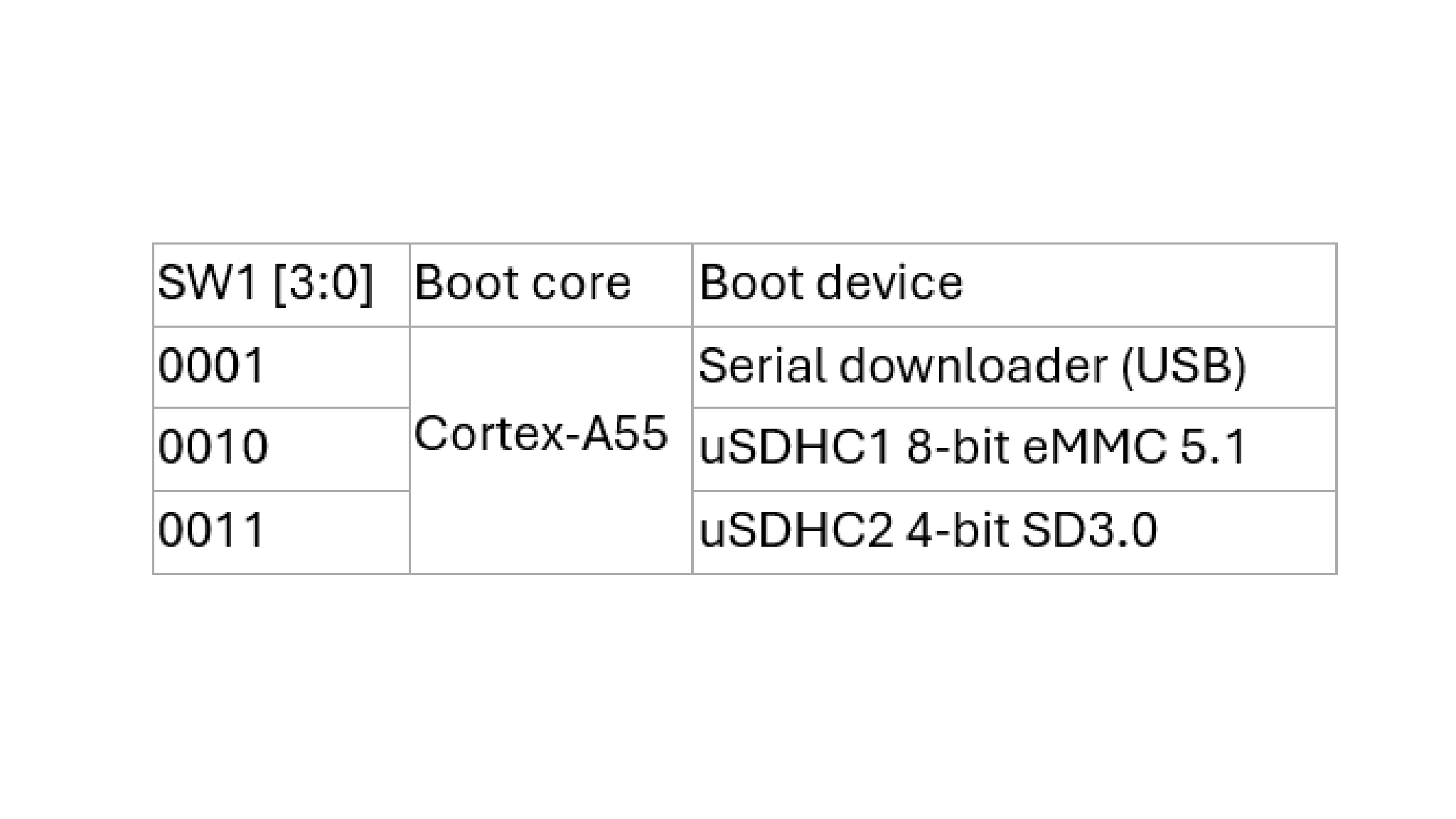
1.6 Connect Power Supply
Connect the power supply cable to the power connector P1.
The board has been set up to boot from eMMC by default. The processor starts executing the bootable image from eMMC. Then, the U-Boot execution should begin automatically.
Information is printed in the serial console for the Arm® Cortex®-A55. If you do not stop the U-Boot process, it continues to boot the kernel.
As the board boots up, you will see 2 penguins appear in the upper left-hand corner of the monitor, and then you will see the Linux terminal icon on the top left and timer on right top corner.
Congratulations, you are up and running.
2. Get Software
This section is applicable ONLY if attempting to load a Linux operating system on the board.
The i.MX Linux Board Support Package (BSP) is a collection of binary files, source code and support files that are used to boot an Embedded Linux image on a specific i.MX development platform.
Current releases of Linux binary demo files can be found on the FRDM i.MX 93 Development Board. Additional documentation is available in the i.MX Linux documentation bundle under the Linux sections of the i.MX Software and Development Tools.
2.1 Overview
Before the Linux OS kernel can boot on an i.MX board, the Linux kernel is loaded to a boot device (SD card, eMMC and so on) and the boot switches are set to boot that device.
There are various ways to download the Linux BSP image for different boards and boot devices.
This Getting Started guide only outlines a few methods of transferring the Linux BSP to an SD card. Experienced Linux developers can explore other options if desired.
2.2 Download an NXP Linux BSP Pre-Built Image
The latest pre-built images for the FRDM-IMX93 are available on the Linux download page under the most current version on Linux.
The pre-built NXP Linux binary demo image provides a typical system and basic set of features for using and evaluating the processor. Without modifying the system, the users can evaluate hardware interfaces, test SoC features and run user space applications.
When more flexibility is desired, an SD card can be loaded with individual components (bootloader, kernel, dtb file and
rootfs file) one-by-one or the *wic image is loaded and the individual parts are overwritten with the specific
components.
2.3 Burn NXP Linux BSP Image Using Universal Update Utility (UUU)
In addition to the connections from "Out of the Box" section, connect the USB1 (P2) to the host machine
using the
proper USB cable.
Unplug the power adapter. Consult the "1.5 Boot Switch Setup" section and configure the board to boot on serial download protocol (SDP) mode.
Depending on the OS used in the host machine, the way to transfer the Linux BSP image onto an SD card can vary. Choose an option below for detailed instructions:
3. Build, Run
The MCUXpresso Software Development Kit (MCUXpresso SDK) provides comprehensive software source code to be executed in the i.MX 93 M33 core. If you do not wish to enable the Arm® Cortex®-M33 on i.MX 93 at this moment you can skip this section.
3.1 Overview
The MCUXpresso SDK is designed for the development of embedded applications for Cortex®-M33 standalone or collaborative use with the A cores. Along with the peripheral drivers, the MCUXpresso SDK provides an extensive and rich set of example applications covering everything from basic peripheral use case examples to demo applications. The MCUXpresso SDK also contains RTOS kernels and device stack and various other middleware to support rapid development.
This guide shows how to run the m33_image.bin demo provided by the REL_2.13.0 release. For
detailed information on
MCUXpresso SDK and how to build and deploy custom demos, please visit the MCUXpresso SDK site .
3.2 Run Applications Using U-Boot
This section describes how to run applications using an SD card and pre-built U-Boot image for i.MX processor.
- Following the steps from section 2. Get Software, prepare an SD card with a pre-built U-Boot + Linux image from the Linux BSP package for the i.MX 93 processor. If you have already loaded the SD card with a Linux image, you can skip this step
- Insert the SD card in the host computer (Linux or Windows) and copy the application image (for example
m33_image.bin) to the FAT partition of the SD card - Safely remove the SD card from the PC
- Insert the SD card to the target board. Make sure to use the default boot SD slot and double check the Boot Switch Setup guide
- Connect the DEBUG UART connector on the board to the PC through a USB cable. The Windows OS installs the USB driver automatically, and the Ubuntu OS will find the serial devices as well. See Connect USB debug cable section for more instructions on serial communication applications.
- Open a second terminal on the i.MX93 EVK board's second enumerated serial port. This is the Cortex-M33's serial console.
- Set the speed to 115,200 bit/s, 8 data bits, 1 stop bit, no parity
- Power up the board and stop the boot process by pressing any key before the U-Boot countdown reaches zero. At the U-Boot prompt on the first terminal, type the following commands:
fatload mmc 1:1 0x80000000 m33_image.bin
cp.b 0x80000000 0x201e0000 0x10000
bootaux 0x201e0000These commands copy the image file from the partition of the SD card into the Cortex-M33's TCM and releases the Cortex-M33 from reset.
Minicom Tutorial
Serial Communication Console Setup
The serial-to-USB drivers are available at CH342F Linux Drivers .
On the command prompt of the Linux host machine, run the following command to determine the port number:
ls /dev/ttyCH343USB*The first number is for Arm® Cortex®-A55.
Minicom Tutorial
Use the following commands to install and run the serial communication program (minicom as an example):
- Install Minicom using Ubuntu package manager
- Launch Minicom using a console window using the port number determined earlier
- Configure Minicom as show in Figure and Exit configure
- The next step is to Boot Switch Setup
sudo apt-get install minicomsudo minicom /dev/ttyCH343USB * -s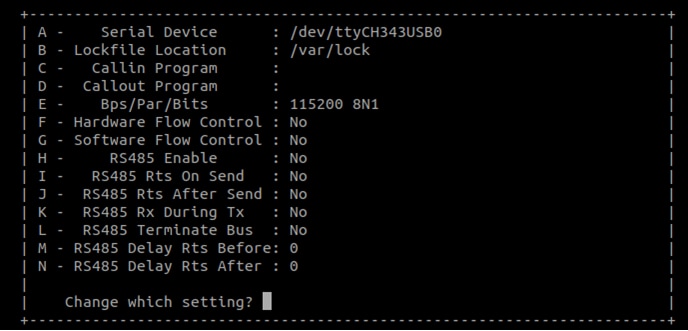
Tera Term Tutorial
Serial Communication Console Setup
The WCH USB-serial chip on FRDM-IMX93 enumerates 2 serial ports. Assume that the ports are
COM11,COM12. The first
Port(COM11) is for the serial console communication from Arm® Cortex®-A55. The serial-to-USB drivers
are available at
CH342F Windows Driver .
Tera Term Tutorial
Tera Term is an open source terminal emulation application. This program displays the information sent from the NXP development platform’s virtual serial port.
- Download Tera Term. After the download, run the installer and then return to this webpage to continue
- Launch TeraTerm. The first time it launches, it shows the following dialog. Select the Serial option. Assuming your board is plugged in, there should be a COM port automatically populated in the list
- Configure the serial port settings (using the COM port number identified earlier) to 115,200 baud rate, 8 data bits, no parity and 1 stop bit. To do this, go to Setup → Serial Port and change the settings
- Verify that the connection is open. If connected, Tera Term shows something like below in its title bar
- The next step is to Boot Switch Setup
PuTTY Tutorial
Serial Communication Console Setup
PuTTY is a popular terminal-emulation application. This program displays the information sent from the NXP development platform’s virtual serial port.
- Download PuTTY. After the download, run the installer and then return to this webpage to continue
- Launch PuTTY by either double clicking on the executable file you downloaded or from the Start menu, depending on the type of download you selected
- Configure In the window that launches. Select the Serial radio button and enter the COM port number that you determined earlier. Also enter the baud rate, in this case 115,200
- Click Open to open the serial connection. Assuming the board is connected, and you entered the correct COM port, the terminal window opens. If the configuration is not correct, PuTTY alerts you
- The next step is to Boot Switch Setup
Design Resources
Board Documents
Find the documentation for FRDM-IMX93 here.


